Code Robo
- Generate Java Code To Parse XML
- Generate Java Code To Parse JSON
- XSLT(XSL) Code Generator
- XSLT To Produce JSON(*New)
- REST API/Service Code End To End (Spring boot/MVC)(*New)
- XML To POJO(Java Bean)
- XML To JavaBean
- XML To XSD (XSD From XML)
- XML To XPath (Gen XPath)
- XSD To XML(XML From XSD)
- XSD To Java Bean(POJO)(*New)
- JSON To Java Bean
- JSON To POJO(Java Bean)
- JSON To JavaScript
- JSON To Angular Code(*New)
- JSON To AngularJS Code
- JSON Path Generator
- JSON To JSON Schema(*New)
- JSON Schema To JSON(*New)
- Generate DAO Code(SQL To Java)
- Generate JUnit TestCase(*New)
Formatter
Comparator
Tester
Merger
Converter
- Base64 To Text / Text To Base64
- Base64 To Image (*New)
- CSV To XML
- CSV To JSON
- JSON To YAML
- JSON To XML
- JSON To Text
- JSON To MappingDoc
- JSON To Excel
- JSON To Property
- Property To YAML
- Property To JSON
- SQL To JSON / XML (*New)
- XML To Excel
- Text To HTML
- XML To JSON
- XML To Mapping Doc
- XML To Template
- XML To Text
- YAML To Property
- YAML To JSON
Utility
Java Code Complience
Validator
EncoderDecoder
Virtual Service
How to connect GitHub from GitHub Desktop(windows client) or any other client |
Talk to EasyAssistant |
Connecting GitHub from any client (e.g. GitHub Desktop) is easy and It can be done it two ways..
This page tells you how to connect GitHub from GitHub Desktop client on windows m/c and clone a repositoryTo do checkin or checkout code form/to GitHub, you need to connect to GitHub server from any of the client application (e.g. GitHub Desktop).
There are two ways to connect the GitHub server from any client application or any progams.
- Using UserId and your corporate network password
- Using UserId and your personal access token (PAT)
Please follow the following steps.
1. Login to your corporate github application. e.g. https://github.abc.com/ using your corporate userid and password.
If you do not have any account in , please ask to add your name of register yourself.Once you login please check your GitHub edition. Whether its Enterprise GitHub or Plain GitHub as shown below. Note it down
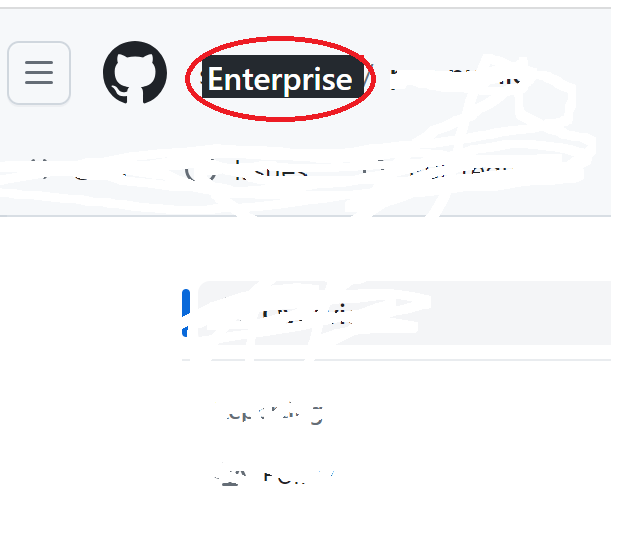
2. Generate Pesonal Access Token (PAT).
Navigate to : Settings ->Developers Setting -> Personal Access Token .Click on 'Generate New Token' Link
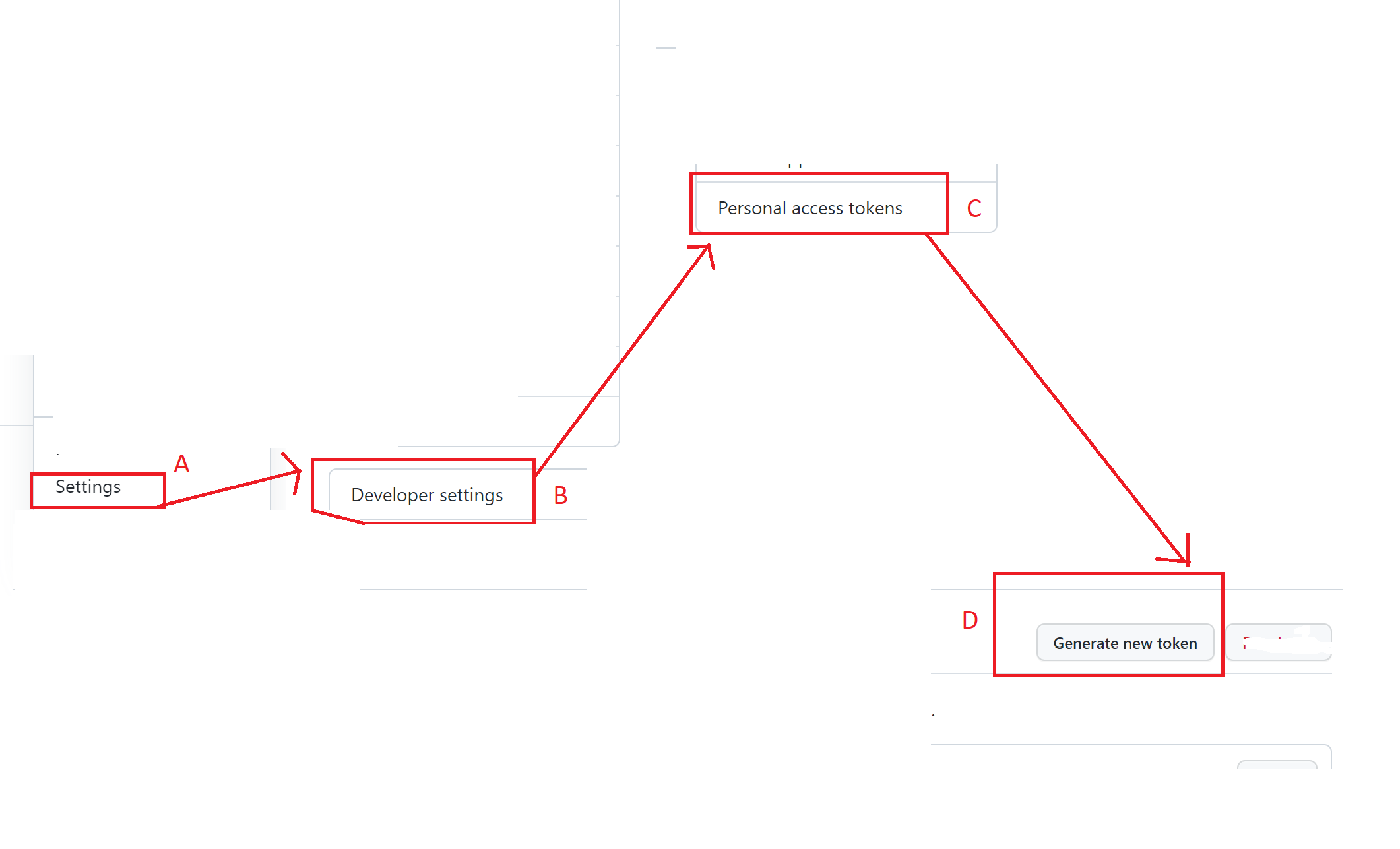
Select all the checkboxes based on your need and then click on 'Generate Token Button'
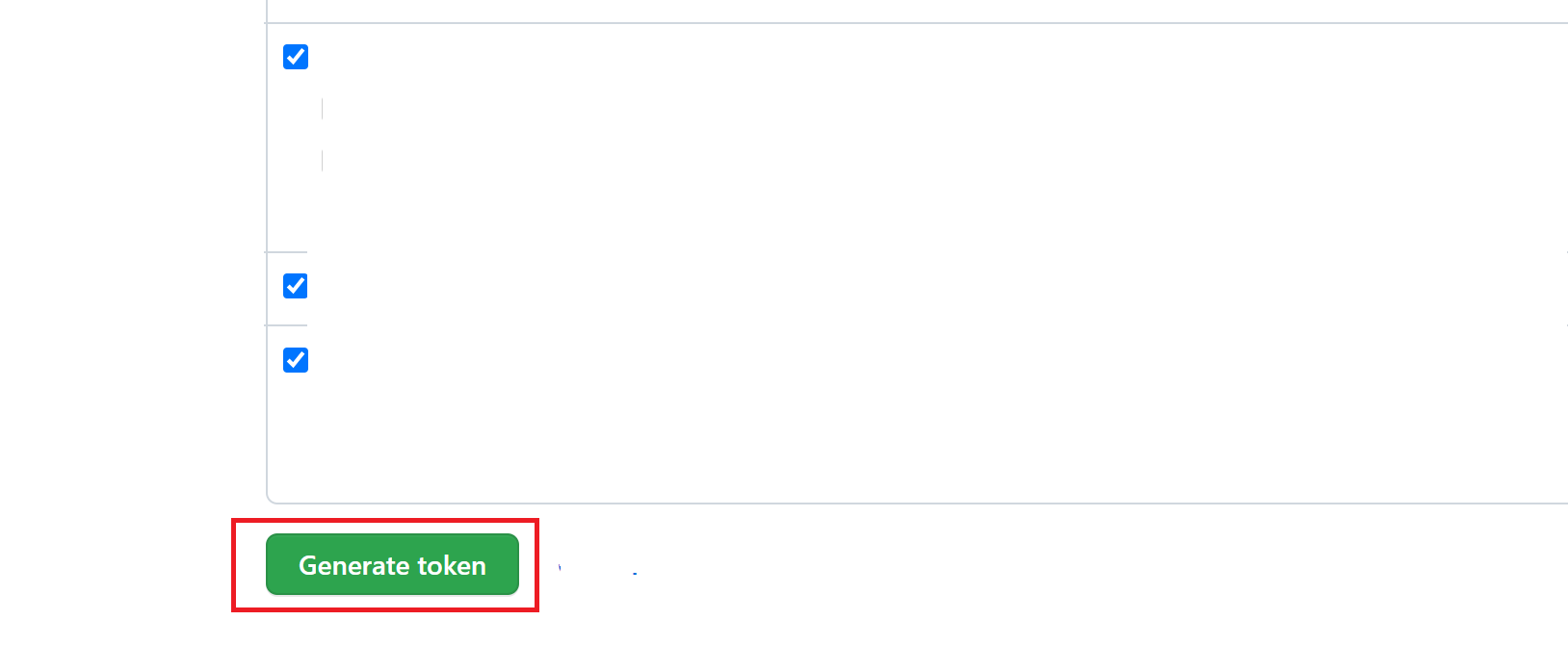
3. Copy Token and Save in personal file. Token will be used to access GitHub and clone repository or create new repository.
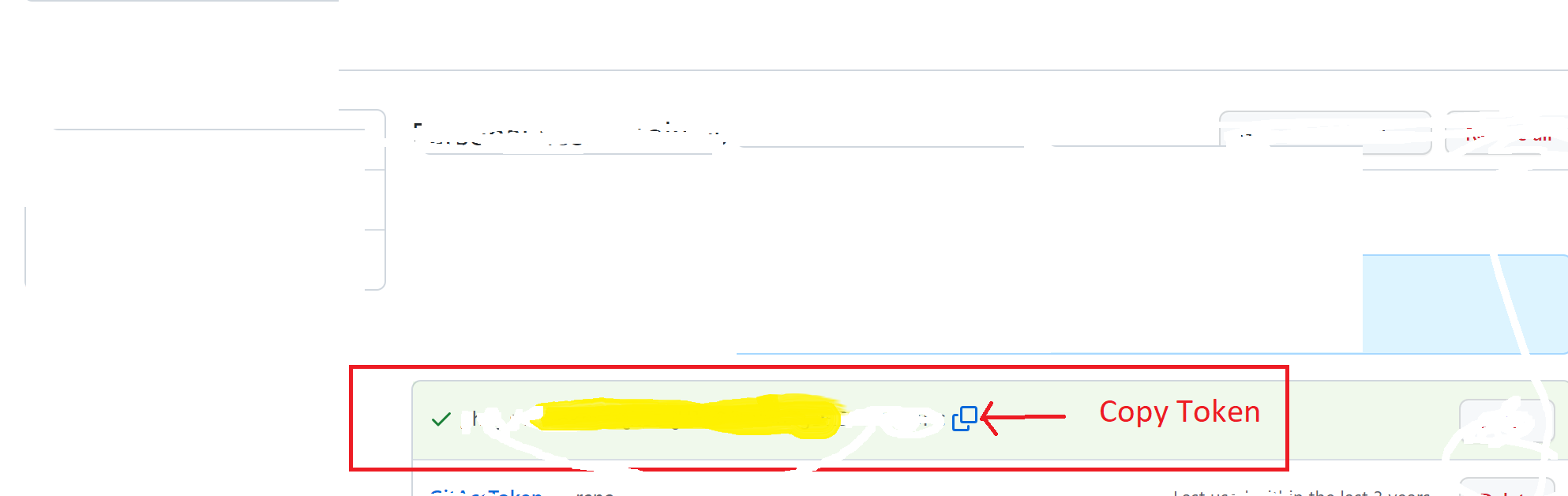
4. Create a new repository with any name (e.g. PipelineProj)
If you have already a repository, no need to create a new repository. Just copy the repository URL from browser address bar.
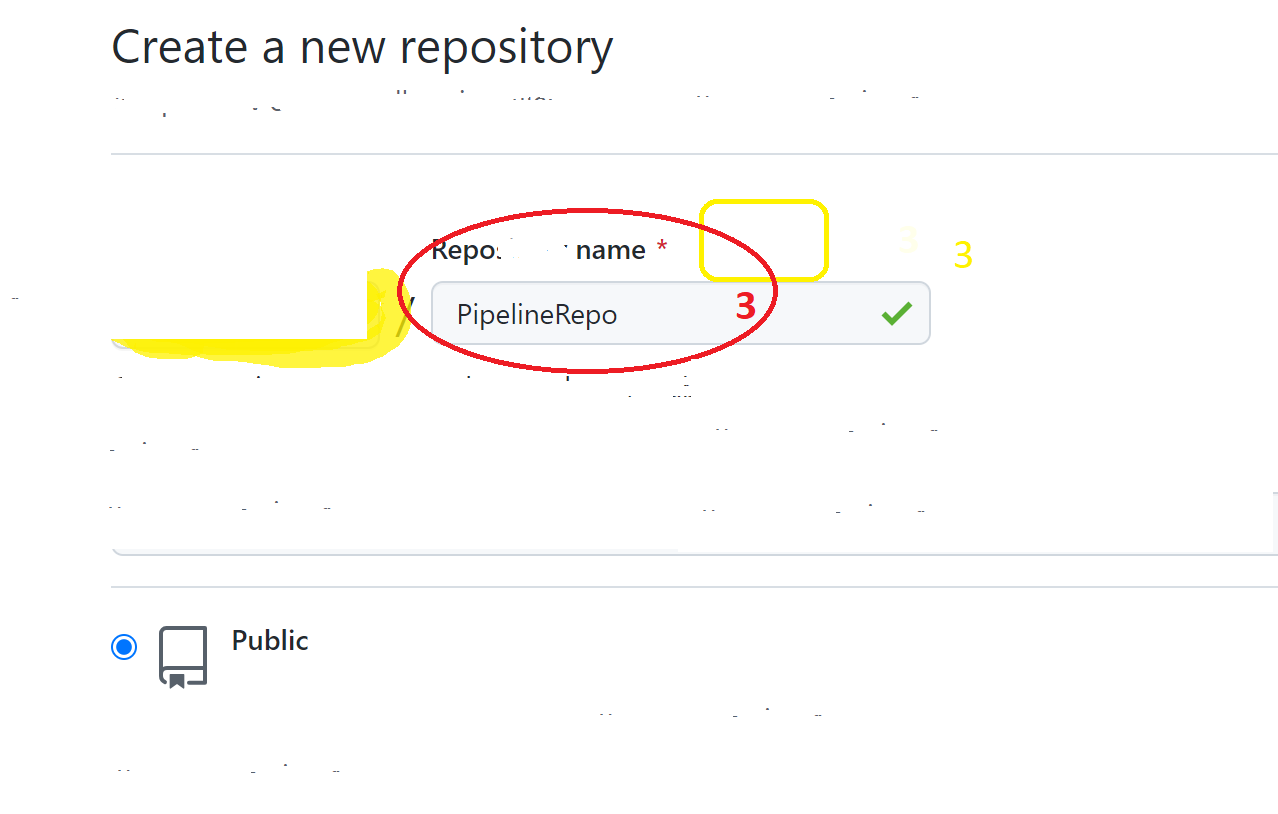
5. Copy repository URL from address bar.

6. Clone a Repository.
Open/ launch GitHub Desktop in your local laptop. Navigate to File -> Clone RepositoryPaste Repository URL. Click on the Clone button
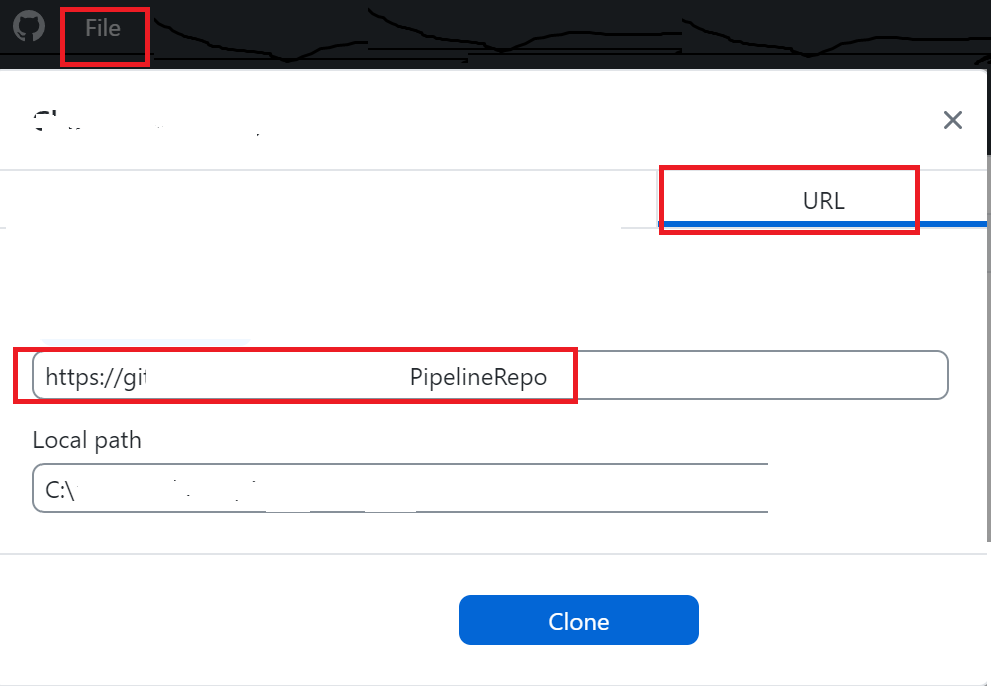
7. Provide Userid and Personal Access Token as password for authentication .
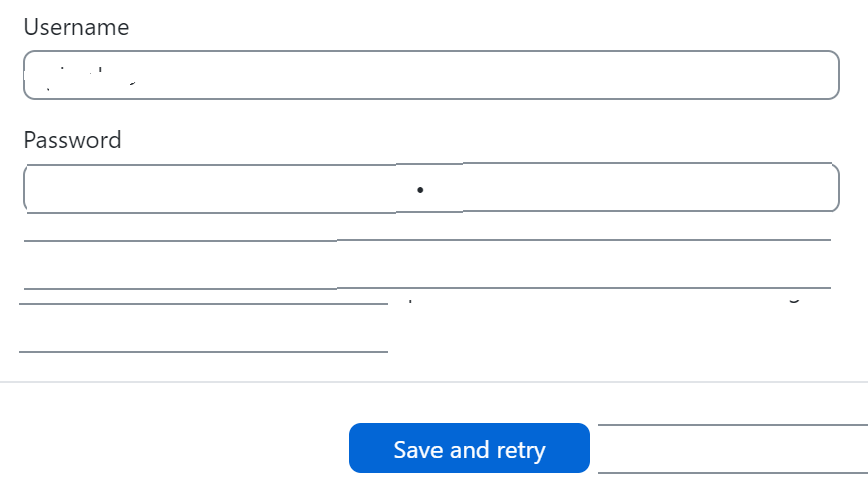
Click on Save and Retry
| Post Your Comment: |