Code Robo
- Generate Java Code To Parse XML
- Generate Java Code To Parse JSON
- XSLT(XSL) Code Generator
- XSLT To Produce JSON(*New)
- REST API/Service Code End To End (Spring boot/MVC)(*New)
- XML To POJO(Java Bean)
- XML To JavaBean
- XML To XSD (XSD From XML)
- XML To XPath (Gen XPath)
- XSD To XML(XML From XSD)
- XSD To Java Bean(POJO)(*New)
- JSON To Java Bean
- JSON To POJO(Java Bean)
- JSON To JavaScript
- JSON To Angular Code(*New)
- JSON To AngularJS Code
- JSON Path Generator
- JSON To JSON Schema(*New)
- JSON Schema To JSON(*New)
- Generate DAO Code(SQL To Java)
- Generate JUnit TestCase(*New)
Formatter
Comparator
Tester
Merger
Converter
- Base64 To Text / Text To Base64
- Base64 To Image (*New)
- CSV To XML
- CSV To JSON
- JSON To YAML
- JSON To XML
- JSON To Text
- JSON To MappingDoc
- JSON To Excel
- JSON To Property
- Property To YAML
- Property To JSON
- SQL To JSON / XML (*New)
- XML To Excel
- Text To HTML
- XML To JSON
- XML To Mapping Doc
- XML To Template
- XML To Text
- YAML To Property
- YAML To JSON
Utility
Java Code Complience
Validator
EncoderDecoder
Virtual Service
How to increase EC2 / Lightsail Instance (Remote Desktop) Screen Size |
Talk to EasyAssistant |
How to increase EC2 / Lightsail Instance (Remote Desktop) Screen Size.
This page tells you how to re-size the desktop screen of a remote EC2/ Light sail windows instance. . It's also tell about how to increase font size.All of sudden my light sail instance desktop screen got reduced. it was very difficult to work on the remote desktop.
Finally I was able to figureout how the re-size the remote windows desktop screen and increase the font size.
Please follow the following steps.
1. Launch Remote Desktop Connection from your laptop startup menu
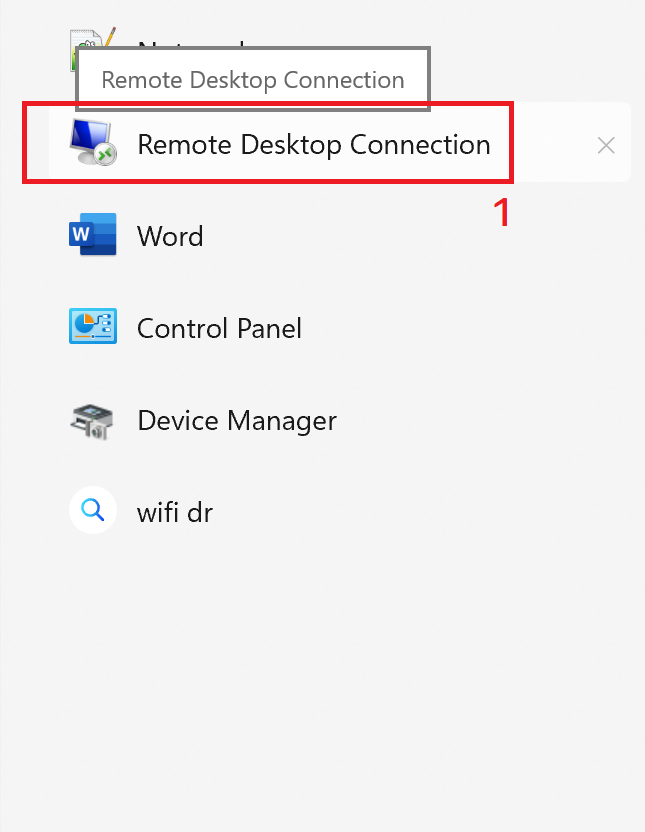
2. Click on Show Option. Then click on Display tab (Remote desktop > Show Option > Display tab)
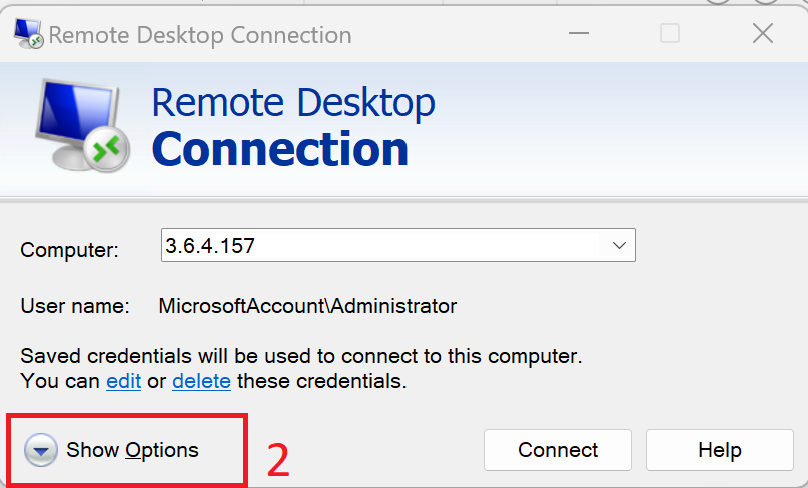
3. Drag Display configuration towards right end. Check the check box "Display All Monitor" and "Display the connection bar."
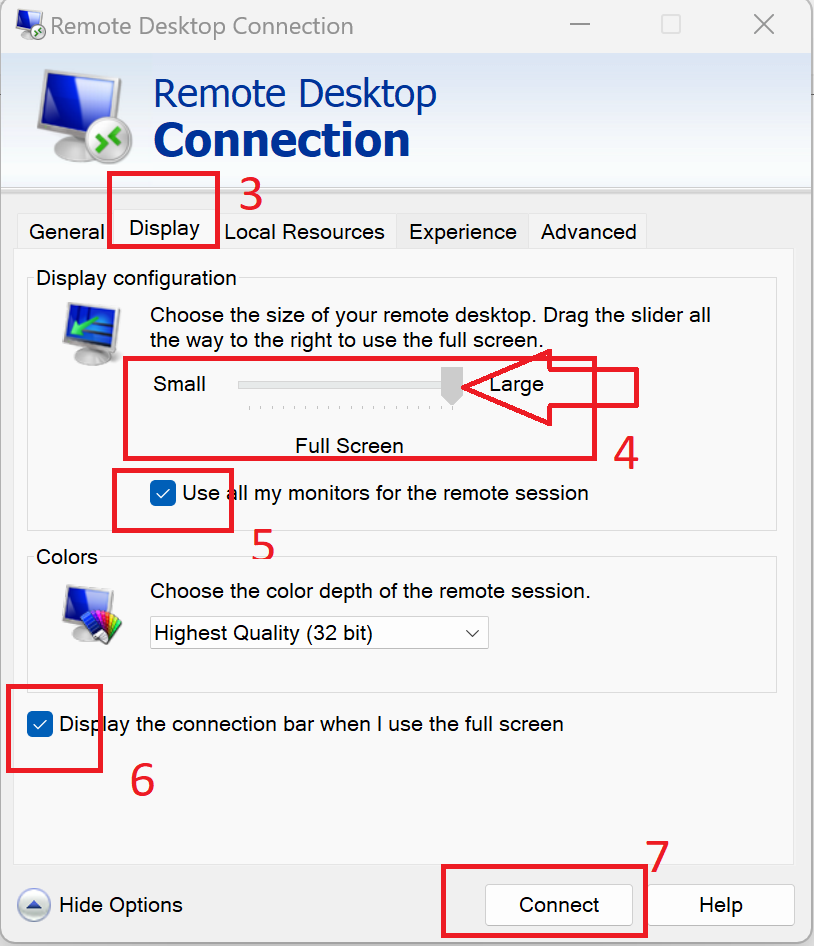
4. Click on Connect button. It will conect remote EC2 / Lightsail windows instance
Size of the remote desktop screen will be maximum like your local laptop's screen.Font size of the remote desktop screen depends on the resolution of own local laptop screen. If you want to increase font / icon size you can change the display setting of your local taptop screen.
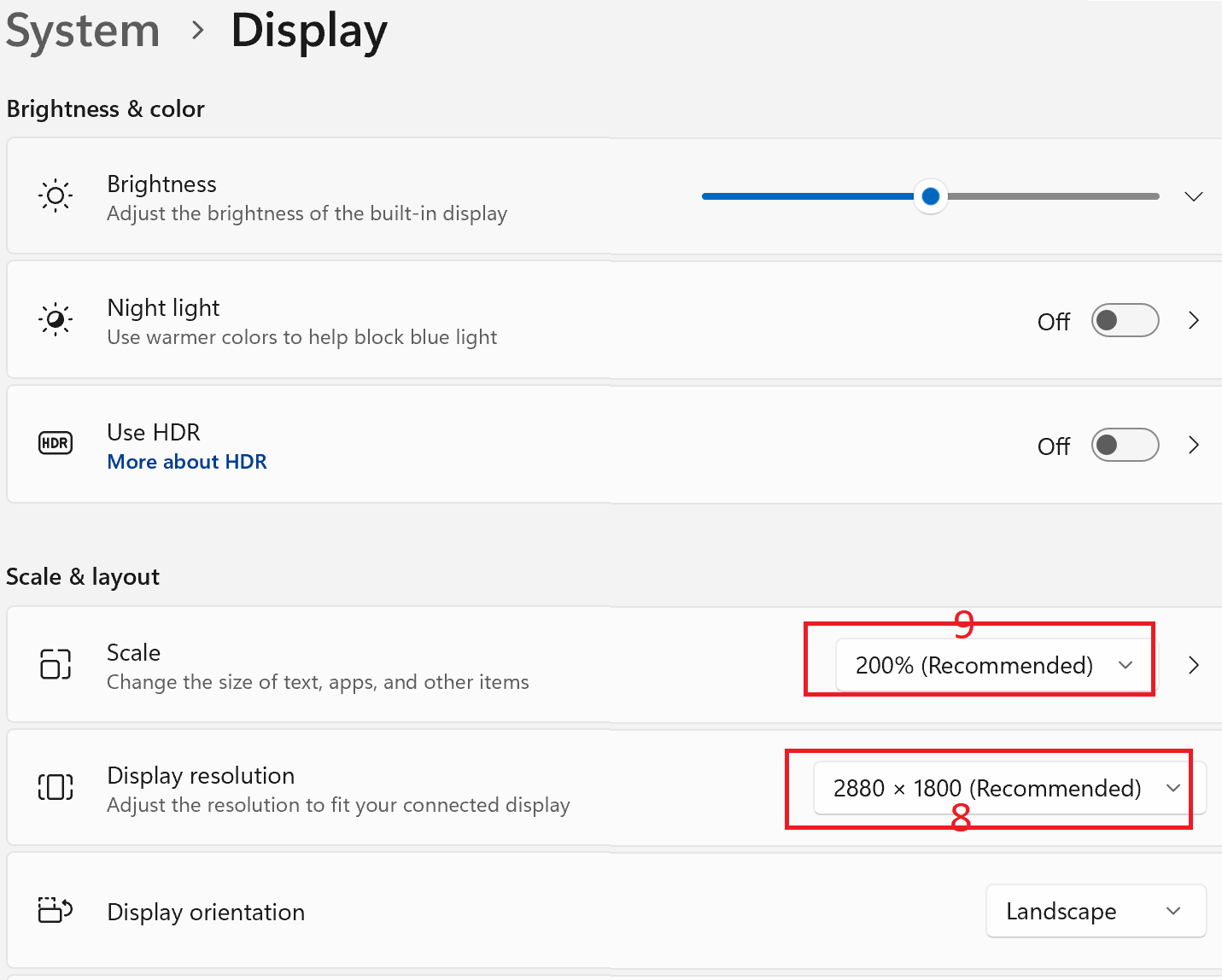
Alternative option: Launching remote desktop from Lightsail / EC2 console.
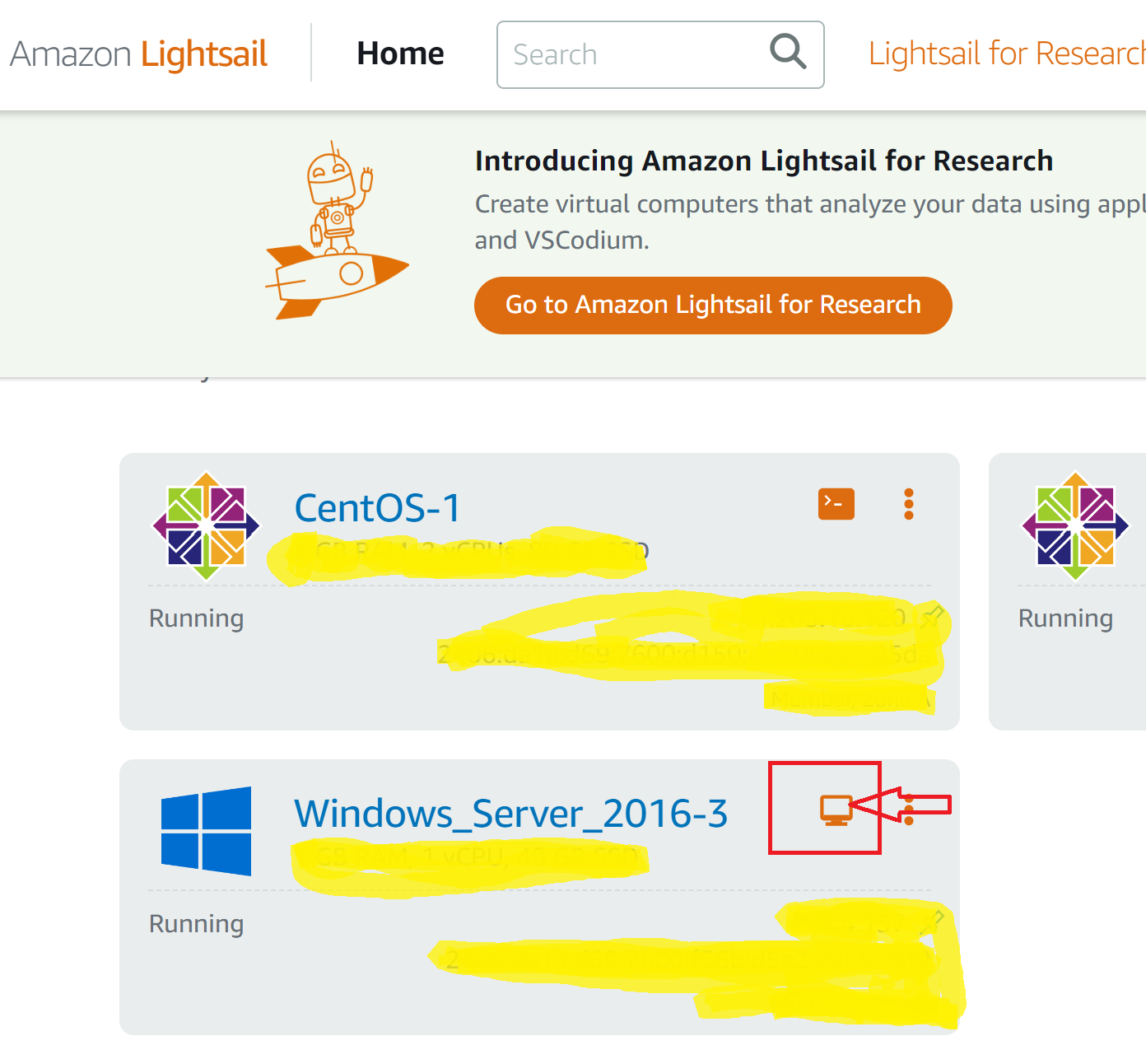
Now you should be have bigger / full remote desktop screen.
| Post Your Comment: |